The plugin editor
The SE2 code editor is available for you to embed in your application, so your users can build their plugins quickly and easily:
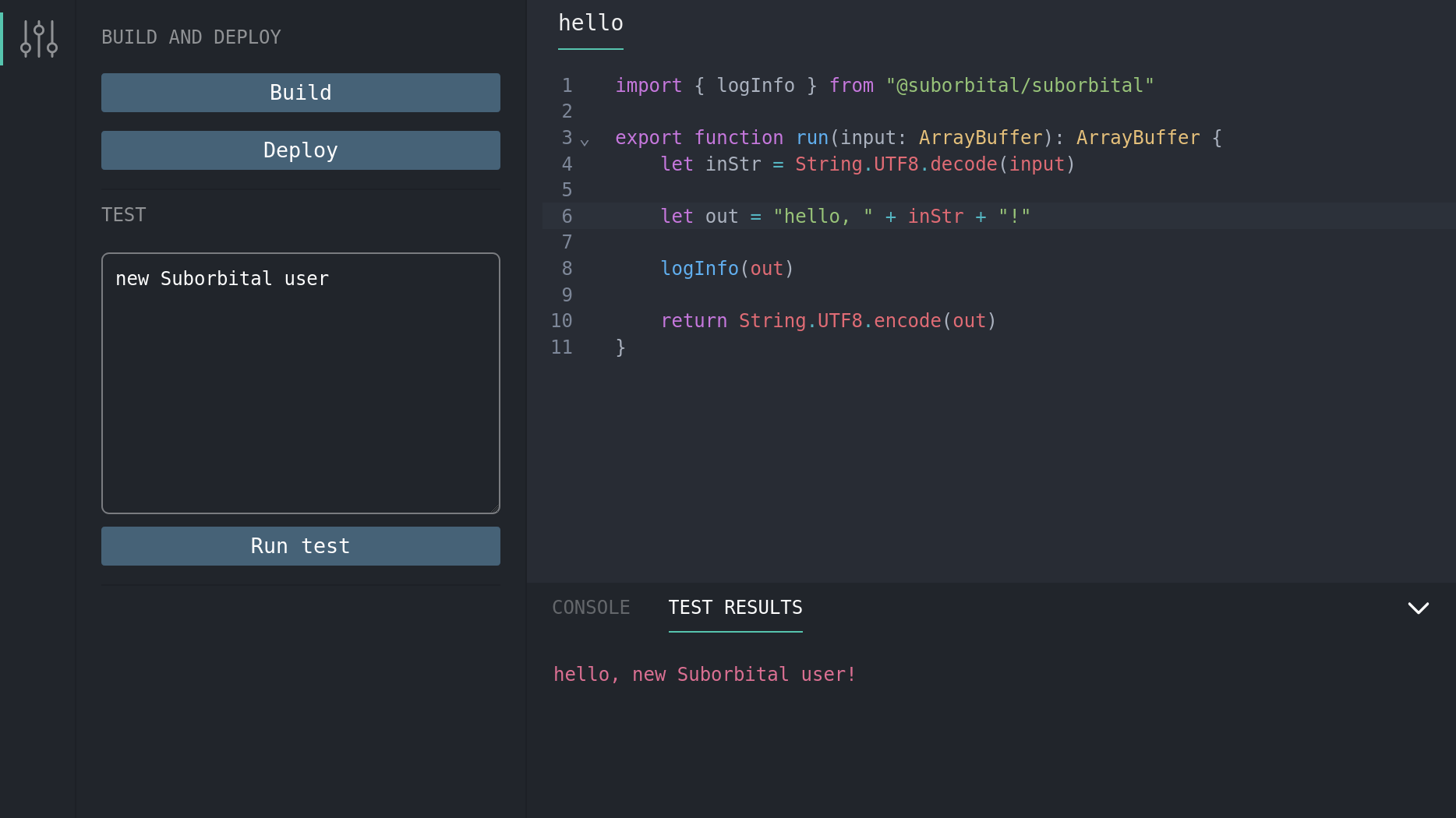
The editor is hosted at https://editor.suborbital.network, and uses URL parameters to configure its connection to your builder service.
You will host the SE2 builder service in your cloud infrastructure with a configured DNS name. An HTTPS connection to the builder is required to use the editor. To launch the editor, you can either embed the editor in a frame within your own webpage, or launch it in a new tab.
Editor token
To authenticate the editor for a specific user to edit their own plugins, SE2's Administrative API provides an API to create an editor token for a given function.
Configuration
The editor is configured with URL parameters. Here's an example:
https://editor.suborbital.network?builder=https://builder.acmeco.com&token=K78as0aslwi30l8h5lbF4lS7&ident=com.suborbital.customer&fn=add-record
Let's break it down:
Builder: ?builder=https://builder.acmeco.com
- This is the URL of your public builder service
Token: &token=K78as0aslwi30l8h5lbF4lS7
- The editor token retrieved from the control-plane service
Ident: &ident=com.suborbital.customer
- The identifier used when addressing your specific user, see Fully-qualified plugin names for more details
Fn: &fn=add-record
- The specific plugin name that the editor should load
Namespace (optional): &namespace=default
- The plugin namespace (if not included, the
defaultnamespace is used, see Namespaces for more details)
Template (optional): &template=assemblyscript
- The language template used for new plugins. Check out our supported languages!
If the fn in question does not exist, the editor will automatically create a new plugin.
Building and deploying
Once the user has edited their plugin, the build button in the top right will allow them to check to ensure the function builds. The builder service will build the function and then return the results to the console area.
Assuming the build succeeds, the user can choose to deploy the latest version with the deploy button. If they choose not to deploy, the draft will be available to them later.
Until the user deploys the plugin, it will remain at the previous version. The API Reference gives you details about the draft and active versions of any function.